|
|
| Message |
 Posted:
Wed Jan 10, 2007 6:36 am Post subject:
The Official Post your own Windows XP Tips thread... Posted:
Wed Jan 10, 2007 6:36 am Post subject:
The Official Post your own Windows XP Tips thread... |

|
|
| Alright people - this thread is designed for you to post your own tips on how to speed up xp, customize XP, etc. Please be warned that any of these tips that you decide to try make break your computer, so please proceed at your own risk.
|
|
|
|
 |
|
 |
|
 |
 |
|
 |
|
|
| Message |
 Posted:
Fri Jan 12, 2007 4:08 pm Post subject: Posted:
Fri Jan 12, 2007 4:08 pm Post subject:
|

|
|
How To Unlimit Your Bandwidth,Win XP Pro only:
1 Click start,select "run"
2 type"gpedit.msc"
3 Expand the "local computer policy" branch
4 Expand the "administrative templates" branch
5 Expand the "network" branch
6 Highlight the "Qos packet scheduler" in the left window
7 In the right window,double click the "limit reservable bandwidth" setting
8 On the setting tab,check the "Enabled" item
9 Where it says "Bandwidth limit %",change it to read "0"
10 Close out of this window and REBOOT to make the new settings active
_________________


Life is sexually transmitted...
|
|
|
|
 |
|
|
|
| Message |
 Posted:
Sat Jan 13, 2007 3:07 am Post subject: Posted:
Sat Jan 13, 2007 3:07 am Post subject:
|

|
|
| so that allows for faster Downloads?
|
|
|
|
 |
|
|
|
| Message |
 Posted:
Sat Jan 13, 2007 5:17 am Post subject: Posted:
Sat Jan 13, 2007 5:17 am Post subject:
|

|
|
Just unlimits your bandwidth.May help with with downloads.
_________________


Life is sexually transmitted...
|
|
|
|
 |
|
|
|
| Message |
 Posted:
Sat Jan 13, 2007 12:37 pm Post subject: Posted:
Sat Jan 13, 2007 12:37 pm Post subject:
|

|
|
| is it safe?
|
|
|
|
 |
|
|
|
| Message |
 Posted:
Sat Jan 13, 2007 12:42 pm Post subject: Posted:
Sat Jan 13, 2007 12:42 pm Post subject:
|

|
|
| I did it and I'm running fine
|
|
|
|
 |
|
|
|
| Message |
 Posted:
Sat Jan 13, 2007 1:13 pm Post subject: Posted:
Sat Jan 13, 2007 1:13 pm Post subject:
|

|
|
I've run it for over a year with no problems at all.
_________________


Life is sexually transmitted...
|
|
|
|
 |
|
|
|
| Message |
 Posted:
Fri Jan 26, 2007 12:48 pm Post subject: Posted:
Fri Jan 26, 2007 12:48 pm Post subject:
|

|
|
To get faster menu reaction speeds
1) From the Start menu click on Run and type 'regedit' and press the the "Ok" button.
2) From there go to HKEY_CURRENT_USER --> Control Panel --> Desktop.
3) Then from the right pane select, 'MenuShowDelay' string and be ready to edit the value which should be "400". To speed up the delay between menu's opening, change this number to 0 and reboot. After this registry tweak you should notice that menu's pop up instantly when you select them!
_________________


Life is sexually transmitted...
|
|
|
|
 |
|
 |
|
 |
 |
|
 |
|
|
| Message |
 Posted:
Fri Jan 26, 2007 12:49 pm Post subject: Posted:
Fri Jan 26, 2007 12:49 pm Post subject:
|

|
|
To get rid of bugging start up applications / programs
1) Click on 'Start' ---> 'Run'
2) Type 'msconfig'
3) In the System Configuration Utility select 'Selective Startup'
4) Now click on the startup tab and deselect all the items from the list which you don't want the computer to run on start up.
5) Click on Apply and then restart your computer.
_________________


Life is sexually transmitted...
|
|
|
|
 |
|
 |
|
 |
 |
|
 |
|
|
| Message |
 Posted:
Sat Jan 27, 2007 2:58 pm Post subject: Posted:
Sat Jan 27, 2007 2:58 pm Post subject:
|

|
|
The mother load of tweaks. 
Note: Each tweak has a code number assigned to it. To skip to that specific tweak, in IE, press [Ctrl] + [F], then type it's corresponding code including the brackets, and press enter.
Index of Contents
CODE | Title
[x001] Increasing Internet Bandwidth (a.k.a. Speed)
[x002] Speeding up Local Hard disk browsing
[x003] Disable Indexing Services
[x004] Optimise Display Settings
[x005] Disable Performance Counters
[x006] Improve Memory Usage
[x007] Optimise your Internet connection
[x008] Optimise Your Pagefile
[x009] Run BootVis - Improve Boot Times
[x010] Remove the Desktop Picture
[x011] Remove Fonts for Speed
[x012] Remake a Cracked version of Windows XP into a genuine version
[x013] Automatically end non-responding programs during shutdown
[x014] Creating a shortcut for Instant Shutdown, Reboot and Logoff
[x016] Prevent yourself from viewing a changed IE homepage
[x017] Cleaning the Prefetch Directory
[x018] Getting rid of the 'Unread Email Messages' message
[x019] Keeping the Windows XP Core in the RAM
[x020] Clearing the paging file at shutdown
[x021] Disabling services that are not needed
[x022] Deleting a 'locked' file
[x023] Increasing the Folder Settings Cache
[x024] Hiding the Last User Logged On
[x025] Speeding Up the Display of Start Menu Items by turning off the Menu Shadows
[x026] Rename the Recycle Bin to your liking
[x027] Prevent baloon tips from being displayed
[x028] Prevent the arrow being displayed on shortcut icons
[x029] Getting past the 'Open With...' window bug
[x030] Repair a damaged .exe file association
[x031] Turn off the Windows XP Sounds to speed things up
[x032] Become a Power User to increase security
[x033] Disable the 'Last Access Date' Timestamp on NTFS drives to improve performance
[x034] Prevent the Windows XP 'Boot Screen' from being displayed
Please read each tweak completely before using it on your system.
[x001] Increasing Internet Bandwidth:
Windows XP Home and Pro reserves 20% of Internet bandwidth for QoS (Quality of service). This is unnecessary, and can be disabled as follows:
- Go to Start -> Run
- Type gpedit.msc and click OK
- In the left hand tree view, navigate to Computer Configuration -> Administrative Templates -> Network -> QoS Packet Scheduler
- On the right, double click 'Limit reservable bandwidth'
- Select 'Enabled'
- Change the 'Bandwidth Limit' value to 0 (zero) and click OK
[x002] Speeding up Local Hard disk browsing:
Windows XP searches for network files and printers EACH time you open a folder. This can slow down local browsing, especially on older configurations. This can be turned off :
- Open Windows Explorer,
- Go to Tools -> Folder Options
- Click the 'View' tab
- Look for a checkbox labelled 'Automatically search for network folders and printers' and make sure it's UNCHECKED.
- If not, uncheck it and click OK.
[x003] Disable Indexing Services
Indexing Services is a small little program that uses large amounts of RAM and can often make a computer endlessly loud and noisy. This system process indexes and updates lists of all the files that are on your computer. It does this so that when you do a search for something on your computer, it will search faster by scanning the index lists. If you don't search your computer often, or even if you do search often, this system service is completely unnecessary. To disable do the following:
- Go to Start
- Click Settings
- Click Control Panel
- Double-click Add/Remove Programs
- Click the Add/Remove Window Components
- Uncheck the Indexing services
- Click Next
The above method should work, but for some reason if it dosen't, try this
- Go to Start -> Run
- Type 'services.msc' (without the quotes)
- Click OK
- In the list that appears on the right hand side, look for an entry called 'Indexing Service'
- Double click it.
- In the window that appears, under 'Startup type', select 'Disabled' from the drop-down menu.
- Under 'Service Status', click the button labelled 'Stop'
- Click 'OK' or 'Apply' below.
[x004] Optimise Display Settings
Windows XP can look good but displaying all the visual items can waste system resources. To optimise:
1. Go to Start
2. Click Settings
3. Click Control Panel
4. Click System
5. Click Advanced tab
6. In the Performance tab click Settings
7. Leave only the following ticked:
- Show shadows under menus
- Show shadows under mouse pointer
- Show translucent selection rectangle
- Use drop shadows for icons labels on the desktop
- Use visual styles on windows and buttons
[x005] Disable Performance Counters
Windows XP has a performance monitor utility which monitors several areas of your PC's performance. These utilities take up system resources so disabling is a good idea. To disable:
1. Download and install the Extensible Performance Counter List
2. Go to Start -> Run
3. Type "%Program Files%\Resource Kit\exctrlst.exe" (without quotes), and click OK
4. Select each counter in turn in the 'Extensible performance counters' window and clear the 'performance counters enabled' checkbox at the bottom button below.
5. Close the window.
EDIT: Download link for this: http://www.microsoft.com/downloads/detai...AB-793193604BA4
EDIT 2: Added a few steps to add detail.
[x006] Improve Memory Usage
Cacheman Improves the performance of your computer by optimizing the disk cache, memory and a number of other settings.
Once Installed:
1. Go to Show Wizard and select All
2. Run all the wizards by selecting Next or Finished until you are back to the main menu. Use the defaults unless you know exactly what you are doing.
3.Exit and Save Cacheman
4.Restart Windows
EDIT: I personally recommend FreeRAM XP Pro as it auto-balances memory and speed. Found here: http://www.download.com/FreeRAM-XP-Pro/3...j=dl&tag=button
[x007] Optimise your Internet connection
There are lots of ways to do this but by far the easiest is to run TCP/IP Optimizer.
1. Download and install
2. Click the General Settings tab and select your Connection Speed (Kbps)
3. Click Network Adapter and choose the interface you use to connect to the Internet
4. Check Optimal Settings then Apply
5. Reboot
EDIT: TCP/IP Optimizer found here: http://www.download.com/SG-TCP-Optimizer...4-10415840.html
[x008] Optimise Your Pagefile
If you give your pagefile a fixed size it saves the operating system from needing to resize the page file.
1. Right click on My Computer and select Properties
2. Select the Advanced tab
3. Under Performance choose the Settings button
4. Select the Advanced tab again and under Virtual Memory select Change
5. Highlight the drive containing your page file and make the initial Size of the file the same as the Maximum Size of the file.
Windows XP sizes the page file to about 1.5X the amount of actual physical memory by default. While this is good for systems with smaller amounts of memory (under 512MB) it is unlikely that a typical XP desktop system will ever need 1.5 X 512MB or more of virtual memory. If you have less than 512MB of memory, leave the page file at its default size. If you have 512MB or more, change the ratio to 1:1 page file size to physical memory size.
[x009] Run BootVis - Improve Boot Times
BootVis will significantly improve boot times
1. Download and Run
2. Select Trace
3. Select Next Boot and Driver Trace
4. A Trace Repetitions screen will appear, select OK and Reboot
5. Upon reboot, BootVis will automatically start, analyze and log your system's boot process. When it's done, in the menu go to Trace and select Optimize System
6. Reboot.
7. When your machine has rebooted, wait until you see the Optimizing System box appear. Be patient and wait for the process to complete
Bootvis can be found here: http://www.softpedia.com/get/Tweak/System-Tweak/BootVis.shtml
[x010] Remove the Desktop Picture
Your desktop background consumes a fair amount of memory and can slow the loading time of your system. Removing it will improve performance.
1. Right click on Desktop and select Properties
2. Select the Desktop tab
3. In the Background window select None
4. Click OK
[x011] Remove Fonts for Speed
Note: Removing certain system fonts can cause problems with Windows XP and other programs.
Fonts, especially TrueType fonts, use quite a bit of system resources. For optimal performance, trim your fonts down to just those that you need to use on a daily basis and fonts that applications may require.
1. Open Control Panel
2. Open Fonts folder
3. Move fonts you don't need to a temporary directory just in case you need or want to bring a few of them back. The more fonts you uninstall, the more system resources you will gain.
[x012] Remake a Cracked version of Windows XP into a genuine version.
NOTE: This procedure is legal, and will require a legitimate Product Key. This is in no way a 'crack'.
This is for those of you who have (accidentally?) replaced the WGA or WPA files with cracked versions, and are being warned with a 'not Genuine' balloon, or are unable to use Microsoft Update. Of course you can reinstall windows to get rid of it, but this is a faster, easier and equally effective way of doing it.
- Download and Run the Windows Product Key Update Tool from the Microsoft site: http://www.microsoft.com/genuine/selfhelp/PKUInstructions.aspx
- Follow the wizard. It will identify some files as 'not genuine'. Maybe it scans the PID's, I don't know.
- You will be asked for your Product Key. Enter the product key that is displayed on your COA (Certificate of Authenticity) label which came with Windows XP, or your computer. It will be usually located on the side of your CPU.
- Connect to the Internet if possible, and continue the wizard. It will replace the cracked files with the original ones, and once that's completed, it will attempt to automatically activate the key with Microsoft. If for some reason it cannot, especially if you aren't connected to the net, it will ask you to manually run the Activation Wizard.
- Restart if it asks you to, then run the activation wizard. If you don't know how to, go to Start -> Run. Type
%SYSTEMROOT%\system32\oobe\msoobe.exe /A
- Click OK and follow the instructions that appear.
[x013] Automatically end non-responding programs during shutdown
Originally posted by TLab404 on "http://v2.tlab404.com/articles/detail.asp?iFaq=278&iType=14":
--------------------------------------------------------------------------------
This Registry edit can cause your machine to automatically end any task that doesn't respond immediately to a shutdown command. Use this setting at your own risk, and preferably after testing to ensure that there are no adverse affects on your applications. Since this is similar to using the Task Manager to end tasks, the same risk to application data applies.
Hive: HKEY_CURRENT_USER\Control Panel\Desktop
Name: AutoEndTasks
Data Type: REG_SZ (STRING VALUE)
Value: 1
The default value for this entry is 0 (zero), which means the OS will not automatically end tasks that do not respond immediately to a shutdown command. In other words, the OS will wait the length of the timeout period. Use caution and frequent backups when editing the Registry.
--------------------------------------------------------------------------------
EDIT: Let me clarify the above topic. The registry can be dangerous, but not always. If you are really unsure how to manually edit the registry, please don't attempt to do so. Instead, copy and paste the following quoted text into notepad, and then save it with the name xxxxx.REG
(name can be anything, but last three letters have to be .REG [DOT][R][E][G])
Quote:
--------------------------------------------------------------------------------
Windows Registry Editor Version 5.00
[HKEY_CURRENT_USER\Control Panel\Desktop\]
"AutoEndTasks"="1"
--------------------------------------------------------------------------------
The above one will have effect on the currently logged in user only. For all the user accounts on your computer, use this one:
Quote:
--------------------------------------------------------------------------------
Windows Registry Editor Version 5.00
[HKEY_Users\.Default\Control Panel\Desktop]
"AutoEndTasks"="1"
--------------------------------------------------------------------------------
Then locate the file you saved, and double-click it. Click YES if you are asked for a confirmation, then click OK.
To reverse this process, after pasting any one of the above quotes in notepad, in the last line, change "1" to "0" (ZERO) , save it and run it.
BTW: Please save any unsaved work before shutting down your PC with this feature. As mentioned above, enabling this feature will not ask you about a program which is not responding, it will simply close it, causing you to lose any unsaved work.
EDIT 2: Added the registry entry file for all the users.
Thanks to Morph416 for suggesting the method for All users
[x014] Creating a shortcut for Instant Shutdown, Reboot and Logoff
This can be used INSTEAD of the above feature. It's useful when you won't ALWAYS want to force a shutdown.
- Right click on an empty area of your desktop, then go to New -> Shortcut.
- Now in the following box, type one of the following, depending on what you want the shortcut to do:
Quote:
--------------------------------------------------------------------------------
Normal Shutdown: shutdown -s -t 00
FORCE Shutdown: shutdown -f -s -t 00
Normal Reboot: shutdown -r -t 00
FORCE Reboot: shutdown -f -r -t 00
Normal Logoff: logoff -l -t 00
FORCE Logoff: logoff -f -l -t 00
Details:
'shutdown': The command to shutdown or reboot, works only with parameters.
'logoff': The command to logoff the current user, works only with parameters.
'-s': Parameter to Shutdown
'-r': Parameter to Reboot
'-l': Parameter to Logoff
'-f': Parameter to force one of the above actions.
'-t 00': Parameter to perform the action in 00 (Zero) seconds.
--------------------------------------------------------------------------------
- Click Next
- Type a name of your choice for the shortcut
- Click Finish
Now when you wish to use the shortcut, just double click it like any other icon. Hope you didn't name it 'My Computer'..... 
[x015] Speeding up the opening of the 'Search...' box
If you use the Search function of Windows XP, you may have noticed that it takes a longer time to open up in comparison with the older versions of windows. This is because of the useless 'Animated Screen Character' (a puppy in most cases) which takes time to load. Although it may look nice, it does slow down the opening of this window. To disable it,
- Open the Search box from Start -> Search
- Click 'Change Preferences' in the left column.
- Click 'Without an animated screen character' on the top of the green coloured arrow list.
- Watch the character disappear 
- In case you miss it later, just enable it again. To do so, go to 'Change Preferences' as before, and this time, click 'With an animated screen character'
[x016] Prevent yourself from viewing a changed IE homepage
Some websites modify your registry without your information or permission and set their website as default home page. This method
simply explains how to prevent you from viewing that page each time you open Internet Explorer. Lets assume that you want to view www.afterdawn.com as your homepage
- Right-click on the Internet Explorer icon on your desktop and select "Properties"
- In the "Target" box you will see something like
"C:\Program Files\Internet Explorer\iexplore.exe"
- After the last quote symbol, add a space, then enter www.afterdawn.com
It should look something like this:
"C:\Program Files\Internet Explorer\iexplore.exe" www.afterdawn.com
- Click OK.
Now whenever you use the above icon to open IE, the homepage will be shown as www.afterdawn.com
[x017] Cleaning the Prefetch Directory
Windows XP has a new feature called the Prefetcher. This keeps a sort of 'cache' of recently used programs so that they start faster the next time they are used. Sometimes it makes sense to clear the prefetcher as it can fill up with the cache of old and obsolete programs. To create a 'program' to clean it, do the following:
- Open notepad ("Start -> Run -> notepad -> OK" if you did not know)
- Copy the following quoted text:
Quote:
--------------------------------------------------------------------------------
@echo off
cd %windir%\prefetch
del *.*
--------------------------------------------------------------------------------
- Save this file with the extension BAT (The filename should be something like filename.bat
Last 4 letters should be .BAT [DOT]-B-A-T
- Now run this file. You should be prompted with something like this:
Quote:
--------------------------------------------------------------------------------
C:\WINDOWS\Prefetch\*.*, Are you sure (Y/N)?
--------------------------------------------------------------------------------
Just press the 'Y' key on your keyboard, and then press Enter.
- If for some reason, you change your mind and donot wish to clear the prefetcher, Hold [Ctrl] and press [C]. If it asks you to terminate the batch file, Press Y and then Enter.
[x018] Getting rid of the 'Unread Email Messages' message
If you have associated an email account with your Windows XP account, on the login screen, you will get a message saying 'x Unread Messages' Not only can others read this, but they can also click the message to see your email ID! If you don't want this to happen, do this:
- Go to Start -> Run
- Type regedit and press enter
- For a single user, navigate to
HKEY_CURRENT_USER\Software\Microsoft\Windows\CurrentVersion\UnreadMail
- For all users, navigate to
HKEY_LOCAL_MACHINE\SOFTWARE\Microsoft\Windows\CurrentVersion\UnreadMail
- Right click on the white area on the right side, and go to New -> DWORD Value.
- Name it 'MessageExpiryDays' (without the quotes)
- Double click it, and give it a value of 0
- You may need to logoff or restart for the changes to take effect.
[x019] Keeping the Windows XP Core in the RAM
If you have 512 MB or more of RAM, you can increase system performance by having the Windows XP 'Core' kept in the RAM instead of paged on the hard disk.
- Go to Start -> Run
- Type regedit and press enter
- On the left hand side tree, navigate to
HKEY_LOCAL_MACHINE\SYSTEM\CurrentControlSet\Control\Session Manager\Memory Management\
- On the list on the right side, look for an entry called 'DisablePagingExecutive'
- Double click it
- Press 1 on your keyboard
- Click OK
- Exit regedit and reboot the computer
[x020] Clearing the paging file at shutdown.
Simply put, the paging file is a slower substitute for RAM. It is used by Windows XP when there is no free RAM available. It can store vital data and maybe a privacy concern for some users. To delete the pagefile at shutdown,
- Go to Start -> Run
- Type regedit and press enter
- On the left hand side tree, navigate to
HKEY_LOCAL_MACHINE\SYSTEM\CurrentControlSet\Control\Session Manager\Memory Management\
- On the list on the right side, look for an entry called 'ClearPageFileAtShutdown'
- Double click it, type 1
- Click OK
- Exit regedit and reboot the computer
NOTE: Using this will noticeably slow down your shutdown speed. I don't suggest using it unless privacy is a concern for you.
[x021] Disabling services that are not needed
Windows XP has a few 'services' (programs, actually) which you can prevent from starting automatically. This way, you will be freeing up system resources. To disable services,
- Go to Start -> Run
- Type 'services.msc' (without the quotes)and press enter
- Look at the description of each service.
- To stop a service from starting automatically, double click it, then look for 'Startup Type' and make sure it is set to 'Manual'. If not, set it to that, and click OK. This way, that particular service will start only when it is needed be some other program.
- To DISABLE a service completely, double click it, then look for 'Startup Type' and make sure it is set to 'Disabled'. If not, set it to that, and click OK. This way, that particular service will not start, even if a program requests it. Please note that any program which entirely depends on that service to run may not start. It's safer to use the previous step.
Quote:
--------------------------------------------------------------------------------
Some common unnecessary services are:
Alerter - Sends alert messages to specified users that are connected to the server computer.
Application Management - Allows software to tap directly into the Add/Remove Programs feature via the Windows Installer technology.
Background Intelligent Transfer Service - The Background Intelligent Transfer service is used by programs (such as Windows AutoUpdate) to download files by using spare bandwidth.
Clipbook - ClipBook permits you to cut and paste text and graphics over the network.
Error Reporting Service - Allows applications to send error reports to Microsoft in the event of an application fault.
Fast User Switching - Windows XP allows users to switch quickly between accounts, without requiring them to log off.
Help and Support - Allows the XP Built-in Help and Support Center to run.
IMAPI CD-Burning COM Service - You don't need this if you have other software to create CDs.
Indexing Service - Indexes contents and properties of files on local and remote computers; provides rapid access to files through flexible querying language.
IP SEC - Manages IP security policy and starts the ISAKMP/Oakley (IKE) and the IP security driver. If you are not on a domain, you likely don't need this running.
Messenger - Transmits net send and Alerter service messages between clients and servers. This is how a lot of pop-up windows start appearing on your desktop.
Net Logon - Supports pass-through authentication of account logon events for computers in a domain. If you are not on a domain, you don't need this running
Network DDE - Provides network transport and security for Dynamic Data Exchange (DDE) for programs running on the same computer or on different computers.
NT LM Security Support Provider - Provides security to remote procedure call (RPC) programs that use transports other than named pipes.
Performance Logs and Alerts - Collects performance data from local or remote computers based on preconfigured schedule parameters, then writes the data to a log or triggers an alert. If you don't need to monitor your performance logs, then you don't need this service.
Portable Media Serial Number - Retrieves the serial number of any portable music player connected to your computer
QOS RSVP - Provides network signaling and local traffic control setup functionality for QoS-aware programs and control applets.
Remote Desktop Help Session Manager - Manages and controls Remote Assistance. If you are not using Remote Desktop you don't need this service.
Remote Registry - Enables remote users to modify registry settings on this computer.
Routing & Remote Access - Offers routing services to businesses in local area and wide area network environments. Allows dial-in access.
Secondary Login - Enables starting processes under alternate credentials. This is what allows you to run an application as another user.
Smart Card - Manages access to smart cards read by this computer.
Smart Card Helper - Enables support for legacy non-plug and play smart-card readers used by this computer.
SSDP Discovery Service - Enables discovery of UPnP devices on your home network.
TCP/IP NetBIOS Helper - Enables support for NetBIOS over TCP/IP (NetBT) service and NetBIOS name resolution. This should not be needed in today's network environment.
Telnet - Enables a remote user to log on to this computer and run programs, and supports various TCP/IP Telnet clients.
Uninterruptible Power Supply Service - Manages an uninterruptible power supply (UPS) connected to the computer.
Universal Plug and Play Device Host - Provides support to host Universal Plug and Play devices
Upload Manager - Manages synchronous and asynchronous file transfers between clients and servers on the network.
Volume Shadow Copy Service - Manages and implements Volume Shadow Copies used for backup and other purposes.
Web Client - Enables Windows-based programs to create, access, and modify non-local files across the Internet.
Wireless Zero Configuration - Provides automatic configuration for the 802.11 adapters
WMI Performance Adapter - Provides performance library information from WMI HiPerf providers.
--------------------------------------------------------------------------------
Please read the description of each service before altering it's startup.
[x022] Deleting a 'locked' file
Windows can sometimes 'lock' files while using them, to ensure that no other programs alter them during that time. But sometimes the files stay locked forever (literally). So it becomes difficult to use, rename, move, copy or delete these files. There is another manual method to unlock these files, the following one is much easier. We will be using a program called 'Unlocker'
Download and install it from here:
http://ccollomb.free.fr/unlocker/
During installation, on the 'Choose Components' screen, here's what the options mean:
Quote:
--------------------------------------------------------------------------------
Check for Updates: Causes the prog to check for updates on every launch and notify you once of every new update.
Explorer Extension: Adds an entry to unlock to the context menu in explorer.
Assistant: Runs an unlocking assistant in the system tray, so that whenever a user tries to alter a locked file, the assistant automatically gives you the option of unlocking it.
SendTo Shortcut: Adds the 'unlocker' entry to the Send To context menu in Explorer.
--------------------------------------------------------------------------------
- To delete a locked file or folder, right click it, choose 'Unlocker' or 'Send to' -> 'Unlocker'(depends on what you chose to install), and if unlocker finds any programs locking that file or folder, it will display a list of the programs that are locking that file. Hit the 'Unlock' button and have fun!
To use the options in the lower left corner of this unlocking window, select an option, and after that choose 'Unlock' or 'Unlock all'
[x023] Increasing the Folder Settings Cache
Windows XP stores various settings for individual folders in it's 'cache'. But it stores only 400 folders by default. If you exlpore folders very often, you can increase it in the following way:
- Go to Start -> Run
- Type 'regedit'(without the quotes)
- Click OK
- On the left hand side tree, navigate to HKEY_CURRENT_USER\Software\Microsoft\Windows\Shell
- On the list on the right side, look for an entry called 'BagMRU Size'
- Double click it, make sure the 'Decimal' radio button is selected
- Now type the number of folders you wish to be cached by XP in 'Value Data', and click OK
- Again, on the left hand tree, navigate to
HKEY_CURRENT_USER\Software\Microsoft\Windows\ShellNoRoam
- On the list on the right side, look for an entry called 'BagMRU Size'
- Double click it, make sure the 'Decimal' radio button is selected
- Now type the SAME value as you did in the previous step, and click OK
[x024] Hiding the Last User Logged On
If you use the standard NT style logon, you must have noticed that the name of the user who had logged in before you is displayed. If you don't like that,
- Go to Start -> Run
- Type 'gpedit.msc' (without the quotes)
- Click OK
- In the left hand tree, navigate to Computer Configuration\Windows Settings\Security Settings\Local Policies\Security Options
- In the list that appears on the right, scroll down to 'Interactive logon: Do not display last user name'
- Double click it
- Click 'Enable', and then OK
If you'd like to revert this later on, follow the above steps again, and select 'Disable' at the end.
[x025] Speeding Up the Display of Start Menu Items by turning off the Menu Shadows
An easy way to speed up the display of the Start Menu Items is to turn off the shadows that appear under it's menus.
To do it:
- Right click on an open area of the Desktop
- Select Properties
- Click on the Appearance tab
- Click on the Effects button
- Uncheck Show shadows under menus
- Click OK in both the windows
EDIT: ALthough this tweak will work, it will disable shadows in ALL the menus throughout the OS
[x026] Rename the Recycle Bin to your liking
Firstly, you will need to make Windows allow you rename the recycle bin.
- Go to Start -> Run
- Type 'regedit' (without the quotes) and click OK
- In the left hand tree, navigate to HKEY_CLASSES_ROOT\CLSID\
- Look for {645FF040-5081-101B-9F08-00AA002F954E} and double click it.
- Click on 'ShellFolder'
- On the right hand side, double click 'Attributes'
- Highlight the entire alpha-numeric coded that appears over there and delete it.
- If you use Windows XP, type '70 01 00 20'
- If you use any other version of windows, type '50 01 00 20'
- Click OK
Now, to rename it, do one of the following
- Right click on the recycle bin, click rename and key in the name you want to be seen.
- Select the recycle bin (normally by single ckicking it), and press the 'F2' key. Then type the name you want.
- Right click on the recycle bin and select explore. In explorer, on the left tree, select the recycle bin and rename it as you rename any other file.
One of these tricks is bound to work. Note that this only changes the display name of the recycle bin, and does not affect it's functionality in any way.
Thanks to tEChniiQue for the idea and Google for the in depth method.
[x027] Prevent balloon tips from being displayed
Windows XP has a new way of telling you about itself. It's called 'balloon tipping', and it is the yellow popup message box that you see at the bottom right corner of your screen.
Most of that information is unnecessary, and can be prevented from being displayed. Just copy and paste the following quoted text into notepad, and then save it with the name xxxxx.REG
(name can be anything, but last three letters have to be .REG [DOT][R][E][G]
Quote:
--------------------------------------------------------------------------------
Windows Registry Editor Version 5.00
[HKEY_CURRENT_USER\Software\Microsoft\Windows\CurrentVersion\Explorer\Advanced]
"EnableBalloonTips"=dword:00000000
[HKEY_CURRENT_USER\Software\Microsoft\Windows\CurrentVersion\Explorer\Advanced]
"FolderContentsInfoTip"=dword:00000000
[HKEY_CURRENT_USER\Software\Microsoft\Windows\CurrentVersion\Explorer\tips]
"Show"=dword:00000000
[HKEY_CURRENT_USER\Software\Microsoft\Windows\CurrentVersion\Explorer\Advanced]
"StartButtonBalloonTip"=dword:00000000
[HKEY_CURRENT_USER\Software\Microsoft\Windows\CurrentVersion\Explorer\Advanced]
"ShowInfoTip"=dword:00000000
[HKEY_CURRENT_USER\Software\Microsoft\Windows\CurrentVersion\Policies\Explorer]
"NoSMBalloonTip"=dword:00000000
--------------------------------------------------------------------------------
Then locate the file you saved, and double-click it. Click YES if you are asked for a confirmation, then click OK.
To reverse this process, after pasting the above text, replace all the entries that say 'dword:00000000' with 'dword:00000001' (simply use the 'Replace' function in notepad), then save and use the file as described above.
[x028] Prevent the arrow from being displayed on shortcut icons
If you don't like the arrow that is displayed with every shortcut icon, you can remove it in the following way:
- Go to Start -> Run
- Type REGEDIT and click OK
- On the left hand tree, navigate to HKEY_CLASSES_ROOT\Lnkfile
- Among the icons that appear on the right, look for one called 'IsShortcut'
- Right click it and select delete.
- Again, on the left hand tree, navigate to HKEY_CLASSES_ROOT\piffile
- On the right side, look for 'IsShortcut' and delete it in the similar way you did before.
To remove the shortcut arrows for online shortcuts as well,
- On the left hand tree, navigate to the following keys one by one:
HKEY_CLASSES_ROOT\ConferenceLink
HKEY_CLASSES_ROOT\DocShortCut
HKEY_CLASSES_ROOT\InternetShortcut
HKEY_CLASSES_ROOT\WSHFile
- Delete the 'IsShortcut' entry that appears on the right side of each of the above keys.
You will need to logoff for the change to take effect.
Later, if you would like the arrow back on your shortcut icons,
- Navigate to the six keys displayed above one by one, and on the right hand side, in the empty space, right click, and select New -> String Value.
- Type the name as 'IsShortcut' (without quotes), and press enter.
Again, you will need to logoff for the change to take effect.
[x029] Getting past the 'Open With...' window bug
Some of you may have noticed a small bug in the 'Open With' window. Say, you recently opened an MP3 file with a player with an executable named 'mp3player.exe'. Windows automatically adds the entry 'mp3player.exe', with the information of it's full path (i.e. folder) to the registry. Now, if you move this executable to some other folder without changing it's name, and then try to add it in the 'Open With...' window, it will refuse to do so. That is because windows has already associated that particular filename and the name of the window of the EXE file together. You could always change the name after moving it, but if you do this frequently, you can delete the existing path information, so that windows will accept the new path. Here's how to do it:
(in this example, we will assume that that the name of the executable is 'mp3player.exe')
- Go to Start -> Run
- Type 'regedit', and click OK
- On the left hand tree, navigate to HKEY_CLASSES_ROOT\Applications\mp3player.exe
- Right click on it (mp3player.exe), and select 'Delete'
- If you are asked for a confirmation, select Yes
- You should be able to add the new path to the 'Open With...' dialog now.
Note: You will need to do this each time you move the file without changing it's name.
[x030] Repair a damaged .exe file association
If you cannot open any EXE file on your computer, there is a chance that the 'association' information in the registry might be damaged. Windows associates every file to open with an executable (EXE). But if the EXE association itself it damaged, you may not be able to open any document on your PC. There is a way to fix this.
Since this will be too tiresome to do manually, you can automate it. Simply copy and paste the entire following quoted text into notepad, and then save it with the name xxxxx.REG
(name can be anything, but last three letters have to be .REG [DOT][R][E][G])
Quote:
--------------------------------------------------------------------------------
Windows Registry Editor Version 5.00
[HKEY_CLASSES_ROOT\.exe]
@="exefile"
"Content Type"="application/x-msdownload"
[HKEY_CLASSES_ROOT\.exe\PersistentHandler]
@="{098f2470-bae0-11cd-b579-08002b30bfeb}"
[HKEY_CLASSES_ROOT\exefile]
@="Application"
"EditFlags"=hex:38,07,00,00
"TileInfo"="prop:FileDescription;Company;FileVersion"
"InfoTip"="prop:FileDescription;Company;FileVersion;Create;Size"
[HKEY_CLASSES_ROOT\exefile\DefaultIcon]
@="%1"
[HKEY_CLASSES_ROOT\exefile\shell]
[HKEY_CLASSES_ROOT\exefile\shell\open]
"EditFlags"=hex:00,00,00,00
[HKEY_CLASSES_ROOT\exefile\shell\open\command]
@="\"%1\" %*"
[HKEY_CLASSES_ROOT\exefile\shell\runas]
[HKEY_CLASSES_ROOT\exefile\shell\runas\command]
@="\"%1\" %*"
[HKEY_CLASSES_ROOT\exefile\shellex]
[HKEY_CLASSES_ROOT\exefile\shellex\DropHandler]
@="{86C86720-42A0-1069-A2E8-08002B30309D}"
[HKEY_CLASSES_ROOT\exefile\shellex\PropertySheetHandlers]
[HKEY_CLASSES_ROOT\exefile\shellex\PropertySheetHandlers\PEAnalyser]
@="{09A63660-16F9-11d0-B1DF-004F56001CA7}"
[HKEY_CLASSES_ROOT\exefile\shellex\PropertySheetHandlers\PifProps]
@="{86F19A00-42A0-1069-A2E9-08002B30309D}"
[HKEY_CLASSES_ROOT\exefile\shellex\PropertySheetHandlers\ShimLayer Property Page]
@="{513D916F-2A8E-4F51-AEAB-0CBC76FB1AF8}"
[HKEY_CLASSES_ROOT\regfile]
@="Registration Entries"
"EditFlags"=dword:00100000
"BrowserFlags"=dword:00000008
[HKEY_CLASSES_ROOT\regfile\DefaultIcon]
@=hex(2):25,00,53,00,79,00,73,00,74,00,65,00,6d,00,52,00,6f,00,6f,00,74,00,25,\
00,5c,00,72,00,65,00,67,00,65,00,64,00,69,00,74,00,2e,00,65,00,78,00,65,00,\
2c,00,31,00,00,00
[HKEY_CLASSES_ROOT\regfile\shell]
@="open"
[HKEY_CLASSES_ROOT\regfile\shell\edit]
[HKEY_CLASSES_ROOT\regfile\shell\edit\command]
@=hex(2):25,00,53,00,79,00,73,00,74,00,65,00,6d,00,52,00,6f,00,6f,00,74,00,25,\
00,5c,00,73,00,79,00,73,00,74,00,65,00,6d,00,33,00,32,00,5c,00,4e,00,4f,00,\
54,00,45,00,50,00,41,00,44,00,2e,00,45,00,58,00,45,00,20,00,25,00,31,00,00,\
00
[HKEY_CLASSES_ROOT\regfile\shell\open]
@="Mer&ge"
[HKEY_CLASSES_ROOT\regfile\shell\open\command]
@="regedit.exe \"%1\""
[HKEY_CLASSES_ROOT\regfile\shell\print]
[HKEY_CLASSES_ROOT\regfile\shell\print\command]
@=hex(2):25,00,53,00,79,00,73,00,74,00,65,00,6d,00,52,00,6f,00,6f,00,74,00,25,\
00,5c,00,73,00,79,00,73,00,74,00,65,00,6d,00,33,00,32,00,5c,00,4e,00,4f,00,\
54,00,45,00,50,00,41,00,44,00,2e,00,45,00,58,00,45,00,20,00,2f,00,70,00,20,\
00,25,00,31,00,00,00
[HKEY_CLASSES_ROOT\.lnk]
@="lnkfile"
[HKEY_CLASSES_ROOT\.lnk\ShellEx]
[HKEY_CLASSES_ROOT\.lnk\ShellEx\{000214EE-0000-0000-C000-000000000046}]
@="{00021401-0000-0000-C000-000000000046}"
[HKEY_CLASSES_ROOT\.lnk\ShellEx\{000214F9-0000-0000-C000-000000000046}]
@="{00021401-0000-0000-C000-000000000046}"
[HKEY_CLASSES_ROOT\.lnk\ShellEx\{00021500-0000-0000-C000-000000000046}]
@="{00021401-0000-0000-C000-000000000046}"
[HKEY_CLASSES_ROOT\.lnk\ShellEx\{BB2E617C-0920-11d1-9A0B-00C04FC2D6C1}]
@="{00021401-0000-0000-C000-000000000046}"
[HKEY_CLASSES_ROOT\.lnk\ShellNew]
"Command"="rundll32.exe appwiz.cpl,NewLinkHere %1"
[HKEY_CLASSES_ROOT\lnkfile]
@="Shortcut"
"EditFlags"=dword:00000001
"IsShortcut"=""
"NeverShowExt"=""
[HKEY_CLASSES_ROOT\lnkfile\CLSID]
@="{00021401-0000-0000-C000-000000000046}"
[HKEY_CLASSES_ROOT\lnkfile\shellex]
[HKEY_CLASSES_ROOT\lnkfile\shellex\ContextMenuHandlers]
[HKEY_CLASSES_ROOT\lnkfile\shellex\ContextMenuHandlers\Offline Files]
@="{750fdf0e-2a26-11d1-a3ea-080036587f03}"
[HKEY_CLASSES_ROOT\lnkfile\shellex\ContextMenuHandlers\{00021401-0000-0000-C000-000000000046}]
[HKEY_CLASSES_ROOT\lnkfile\shellex\DropHandler]
@="{00021401-0000-0000-C000-000000000046}"
[HKEY_CLASSES_ROOT\lnkfile\shellex\IconHandler]
@="{00021401-0000-0000-C000-000000000046}"
[HKEY_CLASSES_ROOT\lnkfile\shellex\PropertySheetHandlers]
[HKEY_CLASSES_ROOT\lnkfile\shellex\PropertySheetHandlers\ShimLayer Property Page]
@="{513D916F-2A8E-4F51-AEAB-0CBC76FB1AF8}"
[HKEY_CLASSES_ROOT\CLSID\{00021401-0000-0000-C000-000000000046}]
@="Shortcut"
[HKEY_CLASSES_ROOT\CLSID\{00021401-0000-0000-C000-000000000046}\InProcServer32]
@="shell32.dll"
"ThreadingModel"="Apartment"
[HKEY_CLASSES_ROOT\CLSID\{00021401-0000-0000-C000-000000000046}\PersistentAddinsRegistered]
[HKEY_CLASSES_ROOT\CLSID\{00021401-0000-0000-C000-000000000046}\PersistentAddinsRegistered\{89BCB740-6119-101A-BCB7-00DD010655AF}]
@="{00021401-0000-0000-C000-000000000046}"
[HKEY_CLASSES_ROOT\CLSID\{00021401-0000-0000-C000-000000000046}\PersistentHandler]
@="{00021401-0000-0000-C000-000000000046}"
[HKEY_CLASSES_ROOT\CLSID\{00021401-0000-0000-C000-000000000046}\ProgID]
@="lnkfile"
[HKEY_CLASSES_ROOT\CLSID\{00021401-0000-0000-C000-000000000046}\shellex]
[HKEY_CLASSES_ROOT\CLSID\{00021401-0000-0000-C000-000000000046}\shellex\MayChangeDefaultMenu]
--------------------------------------------------------------------------------
Then locate the file you saved, and double-click it. Click YES if you are asked for a confirmation, then click OK. Restart your computer if needed.
In most cases, this trick will solve your problem. But if it won't, you may need to contact your system administrator in order to perform a 'Repair Install' or similar.
[x031] Turn off the Windows XP Sounds to speed things up
The sounds that you hear when you navigate, logoff, logon etc. consume some system recources while they are being played, hence they may tend to slow things down. To turn all of them off,
- Click Start
- Click Control Panel
- Make sure that you're in 'Classic View' not 'Category View', otherwise switch to it from the left hand side pane
- Double click 'Sounds and Audio Devices'
- Click the 'Sounds' tab at the top
- Under 'Sound scheme', select 'No Sounds'. If it asks you to save the current scheme before proceeding, click NO, as that's already saved by windows.
- Click OK or Apply at the bottom
To enable the sounds again, just select 'Windows Default' under the 'Sound scheme' dropdown box. That will restore the default Windows XP sounds.
[x032] Become a Power User to increase security
Working logged onto Windows as a power user, rather than an administrator, can be safer when it comes to system security. To change your current administrator account into a power user account,
- Go to Start -> Run
- Type 'lusrmgr.msc' (without the quotes)
- Click OK
- On the left hand tree, click 'Groups'
- Now, on the right hand list, double click 'Administrators'.
- In the new windows that appears, under 'Members, make sure there is an administrative user other than your user name that you can use for full administrative privileges.
- From the list, select the user account that is going to be a power user, and click 'Remove'
- Click OK below.
- Now double click 'Power Users' in the list (where you select 'Administrators' before), click 'Add' below, and type the account's name that you just removed from the Administrators group.
- Click OK after that
- Click OK again, in the 'Power Users' main window
To convert back to an Administrator, in the similar way as above, remove your account name, but this time from the 'Power Users' list, and add it to the 'Administrators' list.
NOTE: Power users do not always have to log out ans switch to an Administrator account in order to perform tasks that only an administrative user can.
- Hold down the shift key and right click on a program's EXE (executable) file or shortcut.
- Click 'Run As', and select 'Run the program as the following user' or 'The following user'.
- Enter the username and password(if any) of an administrator user account, and click OK.
[x033] Disable the 'Last Access Date' Timestamp on NTFS drives to improve performance
Every time a folder on an NTFS drive is accessed, the timestamp of the date of access is updated on that directory and all its subdirectories. On systems with a lot of subdirectories, this can bog down the system considerably by adding this to whatever else the machine happens to be doing. To disable this feature,
- Click Start
- Type 'regedit' (without quotes) and click OK
- On the left hand tree, navigate to this particular key:
HKEY_LOCAL_MACHINE\SYSTEM\CurrentControlSet\Control\FileSystem
- On the right hand side, look for an entry called 'NtfsDisableLastAccessUpdate'. If it dosen't exist, right click on the empty space in the right side, select New -> DWORD Value, and type the above name.
- Double click it
- Under 'Value Data', type '1' (without the quotes), and click OK.
NOTE: This applies to NTFS drives only. To check as to what you have, in 'My Computer', right click each drive, select 'Properties', and look what it says for 'File System'. If it says NTFS, you are fine with this tweak, otherwise it won't have any effect on your computer.
[x034] Prevent the Windows XP 'Boot Screen' from being displayed
When windows starts up, it displays the 'Windows XP' logo for a while (called the Boot Screen). It consumes some recources, and can noticeably slow down the boot process on an older configuration. If you don't want it to appear, you can disable it.
- Go to Start -> Run
- Type 'msconfig.exe'(without the quotes)
- Click OK
- A window named 'System Configuration Utility' should appear. In it, click on the tab(on the top) labelled 'BOOT.INI'
- At the bottom right area of the window, under 'Boot Options', select the check box next to '/NOGUIBOOT'
- Click OK or Apply and exit the window.
- If you are prompted to restart, do so if you want to. Irrespective of the choice that you make, the boot screen will not appear once you restart your computer.
_________________

{GBI}CLanserver
66.55.142.20:28960
|
|
|
|
 |
|
 |
|
 |
 |
|
 |
|
|
| Message |
 Posted:
Sat Jan 27, 2007 3:14 pm Post subject: Posted:
Sat Jan 27, 2007 3:14 pm Post subject:
|

|
|
i wish someone would post helpful xp info here once in a while
_________________

Humanism- Less Filling, Tastes Great.
|
|
|
|
 |
|
|
|
| Message |
 Posted:
Fri Sep 19, 2008 6:40 am Post subject: Posted:
Fri Sep 19, 2008 6:40 am Post subject:
|

|
|
here is a site to help Vista users.
http://www.howtogeek.com/tag/windows-vista/
_________________

Intel i7 920 2.66GHz OCed 4.2GHz
Koolance CPU-350 AC Liquid Cooling CPU Block
eVGA x58 Tri-SLI mobo
G.Skill 3x2GB 1600MHz triple channel
3x eVGA 260 core 216 SSC Editions
Corsair HX1000 watt PSU
Cooler Master Cosmos S case
|
|
|
|
 |
|
|
You cannot post new topics in this forum
You cannot reply to topics in this forum
You cannot edit your posts in this forum
You cannot delete your posts in this forum
You cannot vote in polls in this forum
|
|